Enabling RTMP OUT
What is RTMP OUT?
RTMP OUT is the composed stream of video that you can provide to third party streaming service providers like Youtube Live, Facebook Live etc.
Note: We also offer Live streaming in Metered Video. If you want you can use Metered Video Live Streaming Service or use your third party streaming service provider with Metered RTMP OUT to stream your meeting.
Enabling RTMP OUT
1. Enable Recordings through Dashboard.
You can go to dashboard then click on the
Create Roombutton orClick on the
Roomsbutton and click on the room name to go to room summary page, there you can click the edit room button to edit the room.
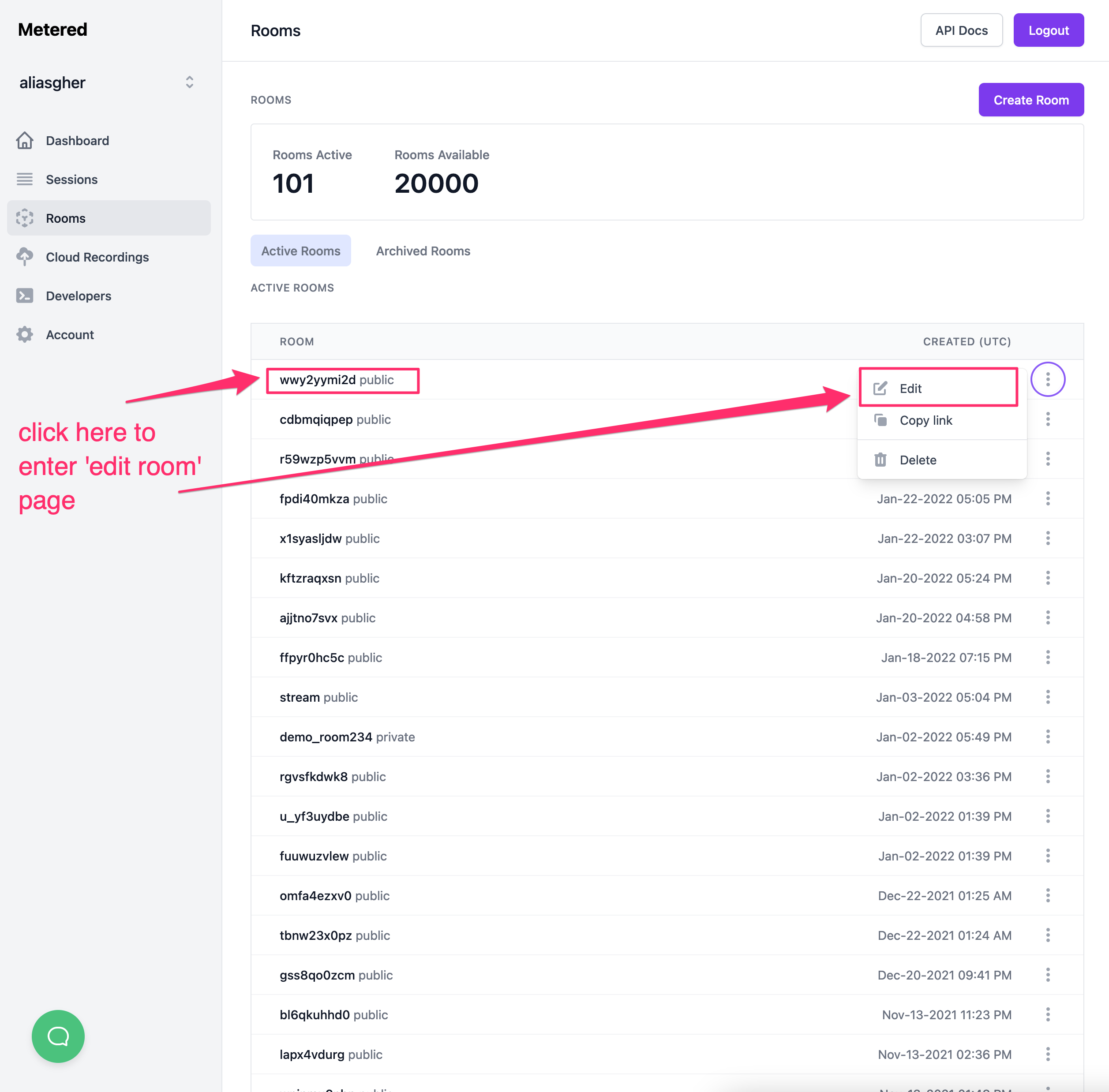 edit room page
edit room page
On the Edit Room page you can see the Enable RTMP OUT button enable it and provide a RTMP OUT URL, you will get the RTMP OUT url from the third party streaming provider of your choice. For demonstration purposes we have used Youtube Live.
Note: If you enable RTMP OUT composition will automatically be enabled.
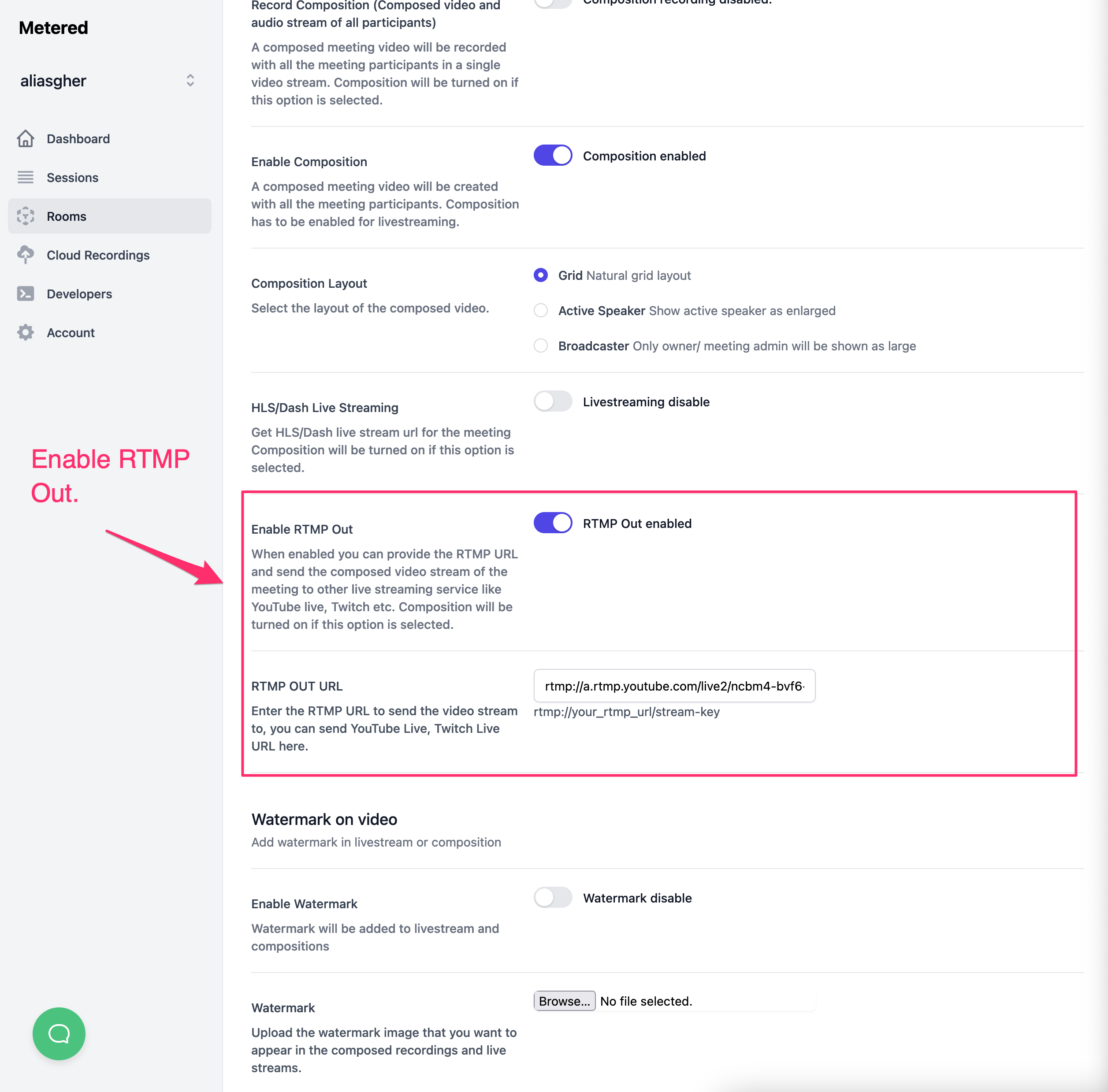 Enable recording in a room
Enable recording in a room
Managing Recordings through the Dashboard.
You can view, download and delete the recordings from the Metered Dashboard.
Once you are logged in to Metered, go to Cloud Recording you can see a list of your recordings in the table.
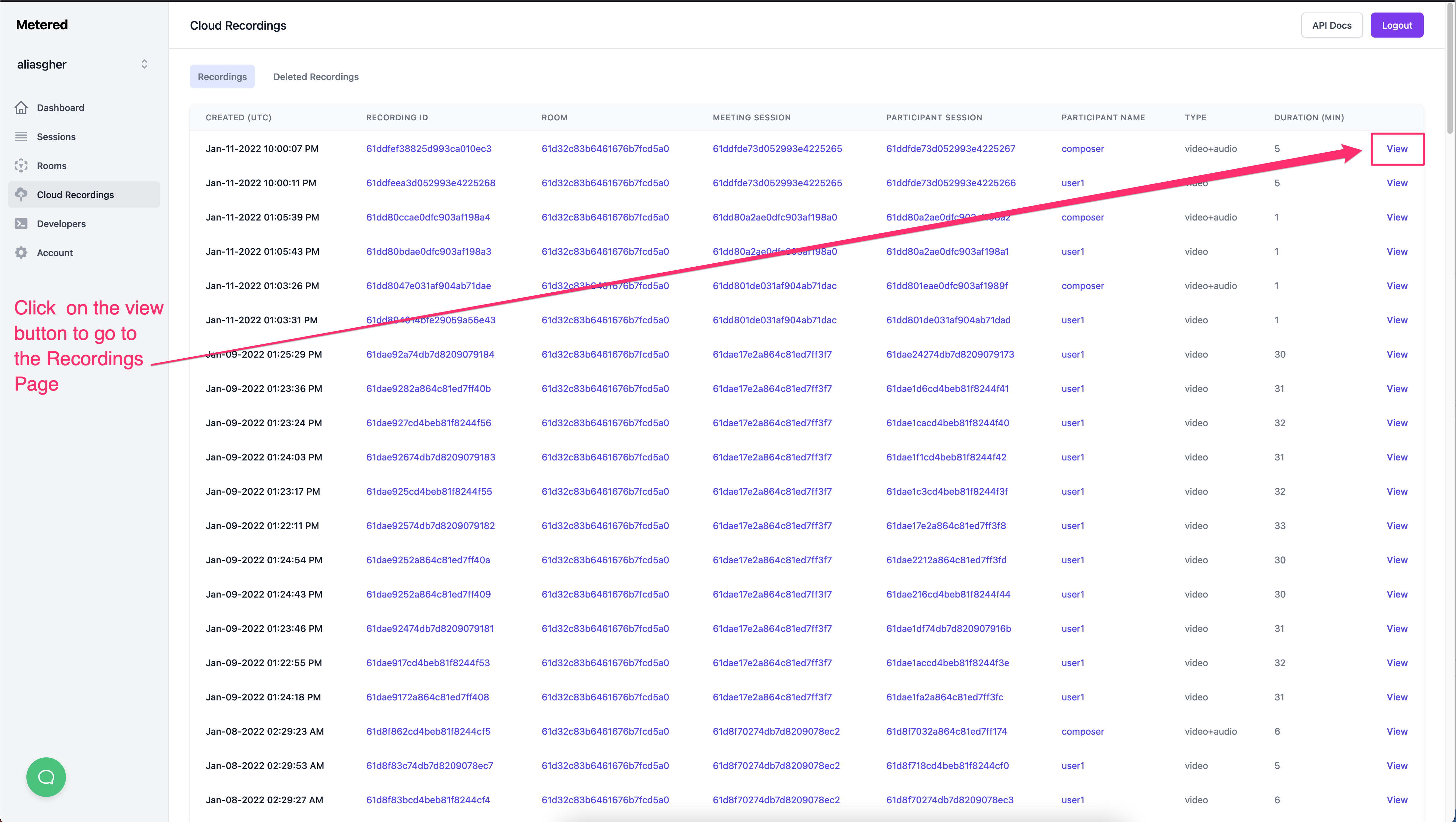 Recordings Table
To view details about the recording click on the view button.
Recordings Table
To view details about the recording click on the view button.
The view button will take you to the Recordings Page there you can see the details about the recording, you can also download the recording and see a 5 min preview of the recording
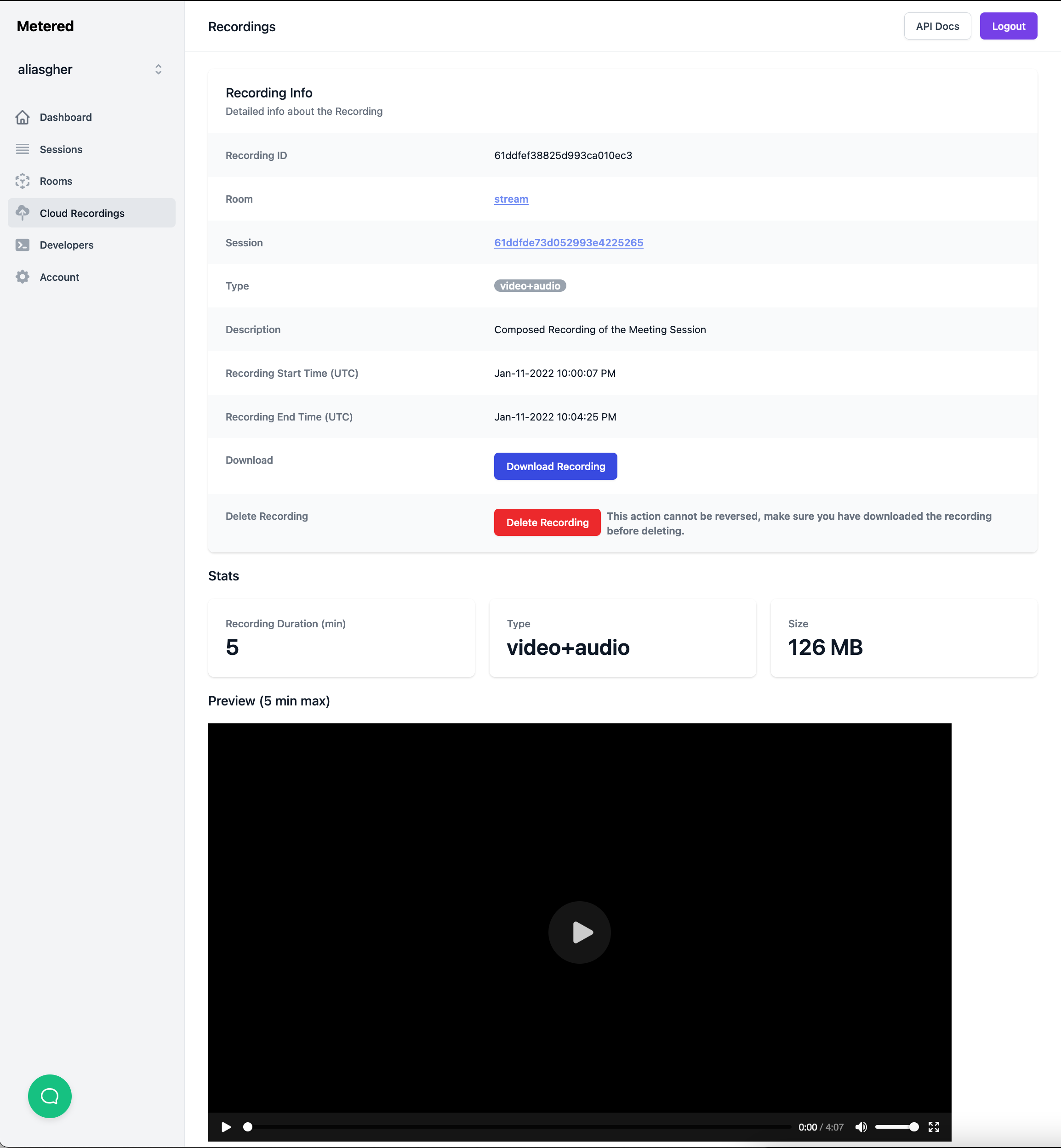 Recording Page
Recording Page
2. Enabling Recording through Rest API.
You can enable recording through rest api by setting the recording:true flag when creating a room.
You can also set recording in an existing room by sending a PUT request through the api and setting the recording flag true / false
To learn more about APIs, visit the API documentation here.
Managing Recordings through the APIs.
We have the following APIs:
- Get All recordings: Get all recordings associated with your account.
- Get All recordings for a specific room.
- Get All recordings for a meeting session.
- Get All recordings for a participant session.
- Download a recording.
- delete a recording
For more details on APIs, visit the API documentation here.