How to Create Expiring TURN Credentials
Introduction
In this guide we will learn how you can create TURN Credentials that expire automatically after some time.
Due to the nature of WebRTC, the TURN Credential has to be sent to the client side, and due to this people worry about the TURN Credential getting leaked from the client side.
If someone stole your TURN Credential they cannot do anything other than use up your TURN Server quota.
To prevent this from happening you can create the TURN Server Credentials using the Metered TURN Server API that expire automatically after some time.
Pre-requisite
- You should have Metered TURN Server account, if you don't have it you can signup for an account from here: Signup for Metered TURN Server Account
Step 1: Obtain your Metered Domain and Secret Key
To use the REST API you first need to know your Metered Domain, you can get this info from the Metered Dashboard.
Go to Metered Dashboard -> Developers
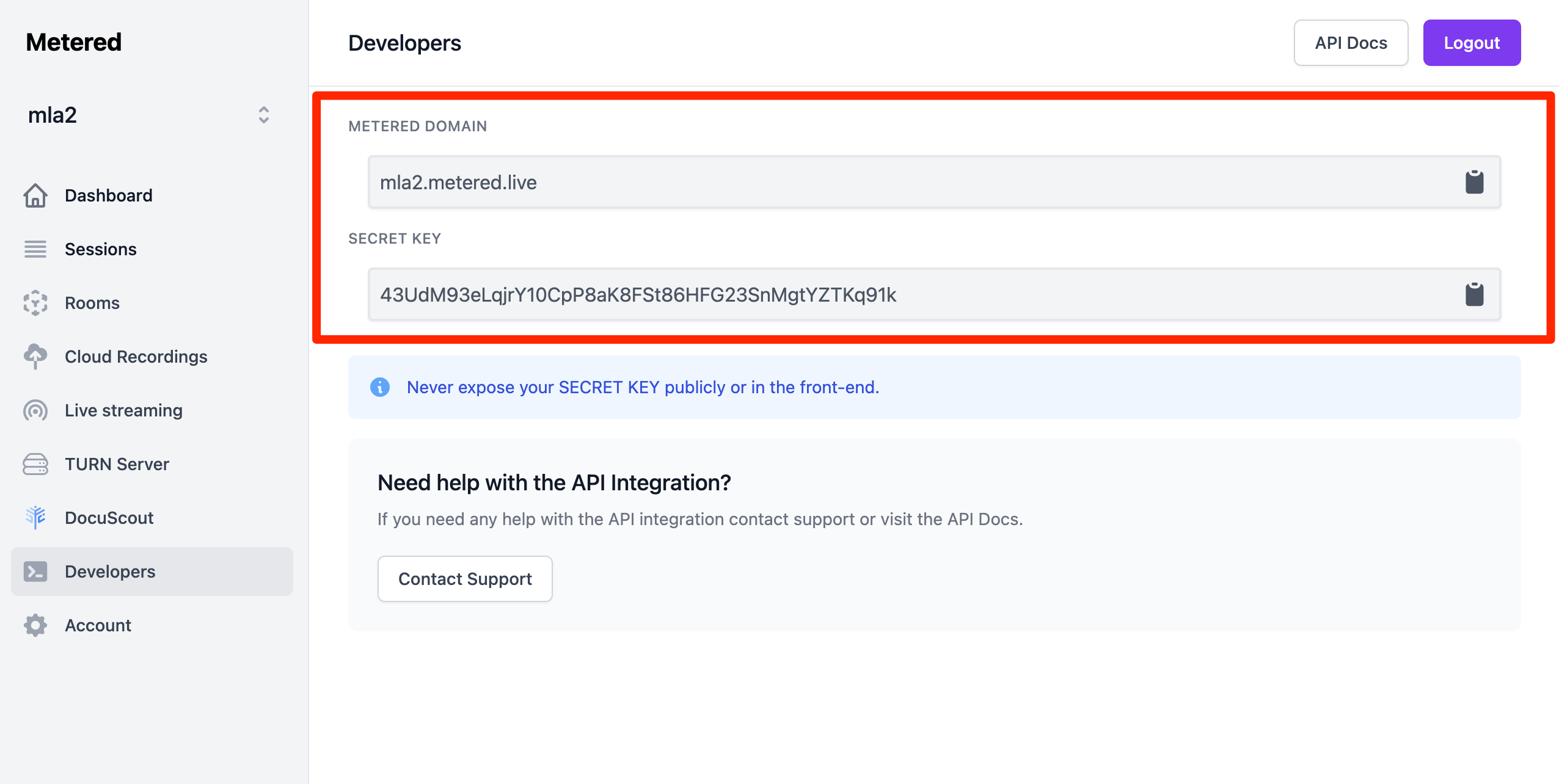
Step 2: Call the Create TURN Credential REST API
You call the Create TURN Credential REST API and pass the expiryInSeconds parameter in the request body.
For e.g if you specify 7200 as the value for expiryInSeconds the credential will expire after 1hour it is created.
You should never call this API from the front-end.
Important thing to note here is that you should never call this API from the front-end end, you should create an API in your backend that in-turn calls this API to get the expiring credential which you will use in your front-end.
For e.g if you have built a video conferencing app, and you assume that you meeting lasts 4 hours max, you can create an API on your back that your clients could use to fetch the TURN Server credential.
You can set the expiry for the credential to 14400 (4 hours in seconds), a credential will be created that will automatically stop working after 4 hours.
JavaScript Example
fetch("https://mla2.metered.live/api/v1/turn/credential?secretKey=e7683ba4dfd4aaba39d9c81f02adabcf2ee0e172a0ac193e", {
method: 'POST',
headers: {
'Content-Type': 'application/json',
},
body: JSON.stringify({
"expiryInSeconds": 14400,
"label": "user-1"
}),
})
Response
{
"username": "5e7dbfbe19c6c158515907a6",
"password": "wQX5Ze0EExayWJk9",
"expiryInSeconds": 14400,
"label": "user-1",
"apiKey": "56c193debb416385ade8d9a77e277ea33c0f"
}
Then you can call the API Get TURN Credential to and pass the apiKey you got in the response to fetch the ICE Servers array
Request to fetch ICE Servers Array
fetch("https://mla2.metered.live/api/v1/turn/credentials?apiKey=56c193debb416385ade8d9a77e277ea33c0f")
.then((response) => {
if (!response.ok) {
throw new Error("Network response was not ok");
}
const iceServers = await response.json();
peerConfiguration.iceServers = iceServers
})
.then((data) => {
console.log("TURN server credentials received:", data);
})
.catch((error) => {
console.error("Error fetching TURN server credentials:", error);
});
The response might look like this:
[
{
"urls": "turn:standard.relay.metered.ca:80",
"username": "5e7dbfbe19c6c158515907a6",
"credential": "wQX5Ze0EExayWJk9"
},
{
"urls": "turn:standard.relay.metered.ca:80?transport=tcp",
"username": "5e7dbfbe19c6c158515907a6",
"credential": "wQX5Ze0EExayWJk9"
},
{
"urls": "turn:standard.relay.metered.ca:443",
"username": "5e7dbfbe19c6c158515907a6",
"credential": "wQX5Ze0EExayWJk9"
},
{
"urls": "turn:standard.relay.metered.ca:443?transport=tcp",
"username": "5e7dbfbe19c6c158515907a6",
"credential": "wQX5Ze0EExayWJk9"
}
]
Step 3: Done
That's it! In this guide we have learned how you can create TURN Credentials using Metered TURN Server API to create TURN Server Credentials that expire automatically after some time.