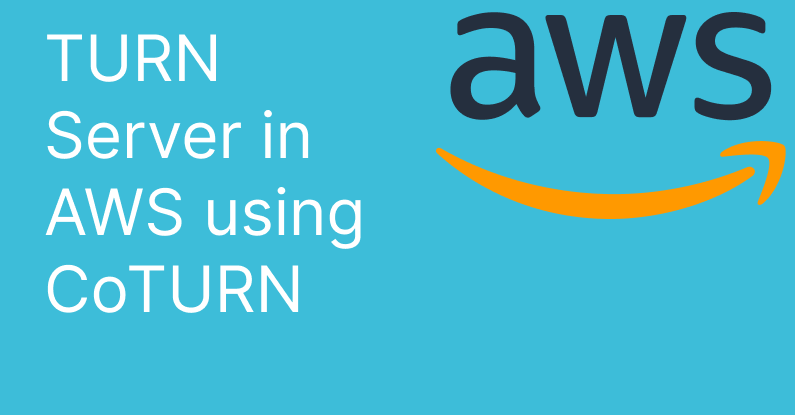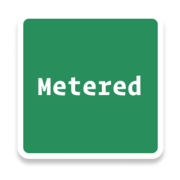Note: This article was updated on February 2025
In this article we will learn how to setup and run a TURN server in AWS in 7 simple steps
TURN servers are used in NAT traversal and are essential in WebRTC and VoIP communications
We will be using CoTURN to setup our TURN server. CoTURN is an open source implementation of TURN server.
There is also an option to use TURN server providers like Metered TURN servers
Prerequisites
We need to have the follow to start building a TURN server in AWS
- An AWS account
- Basic Knowledge of how to create an EC2 instance and command line tools
- Some basic Knowledge of concepts like IP address and protocols
Step 1: Creating an AWS Instance
We need to create an AWS instance to be able to install the coturn to it
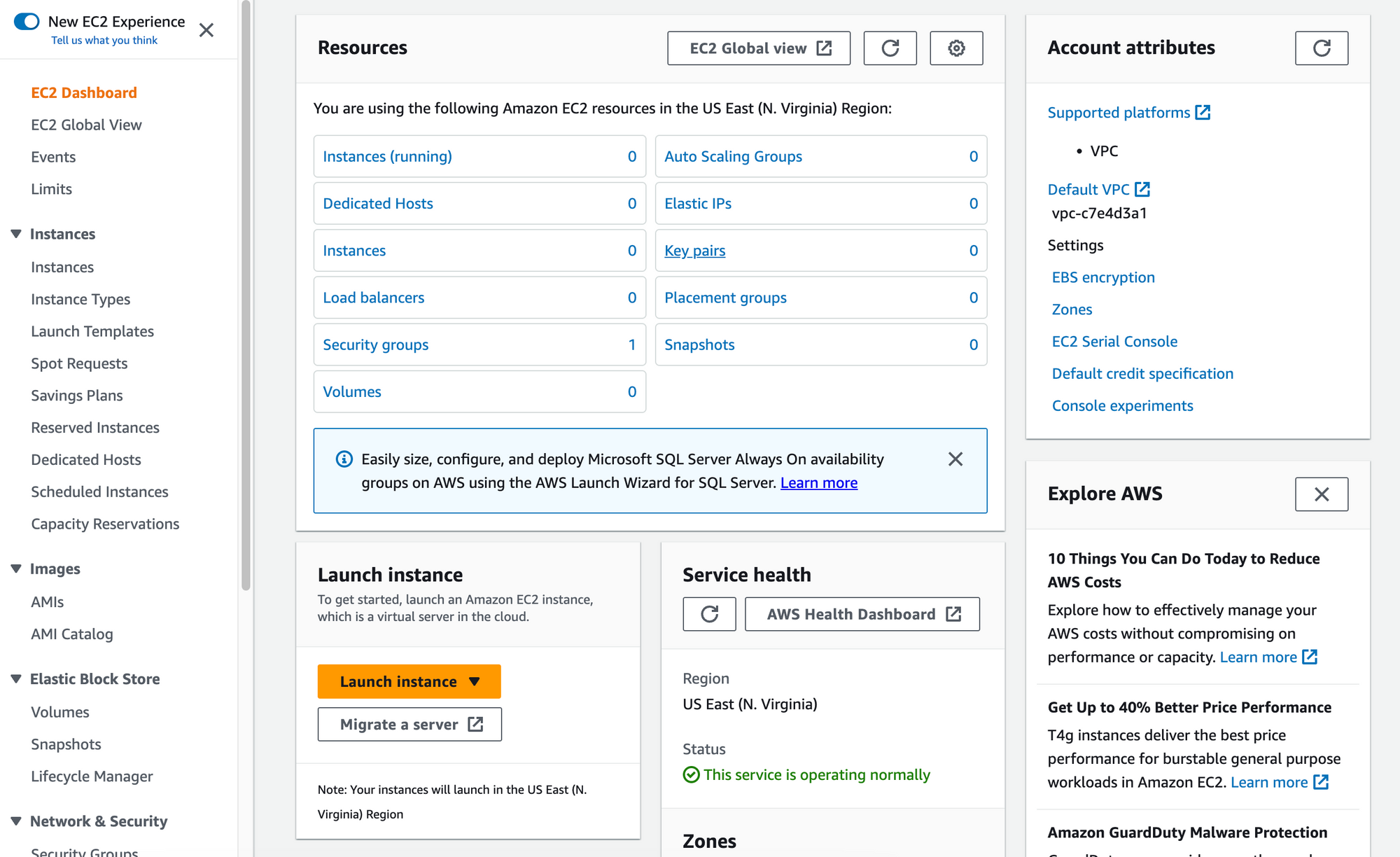
- login to your AWS console and
- On the EC2 dashboard click on the 'Launch Instance' button to launch an AWS instance
- choose the Debian or Ubuntu operating system
- Select the type of instance small or big depending on the TURN traffic that you anticipate (CPU, RAM and Bandwidth requirement vary based on your useage of the TURN server)
- Configure the security group to open necessary ports such as port 22 for ssh and port 3478 port 80 and 443 for CoTURN click on 'Review and Next'
3478: UDP
3478: TCP
49152-65535: UDP
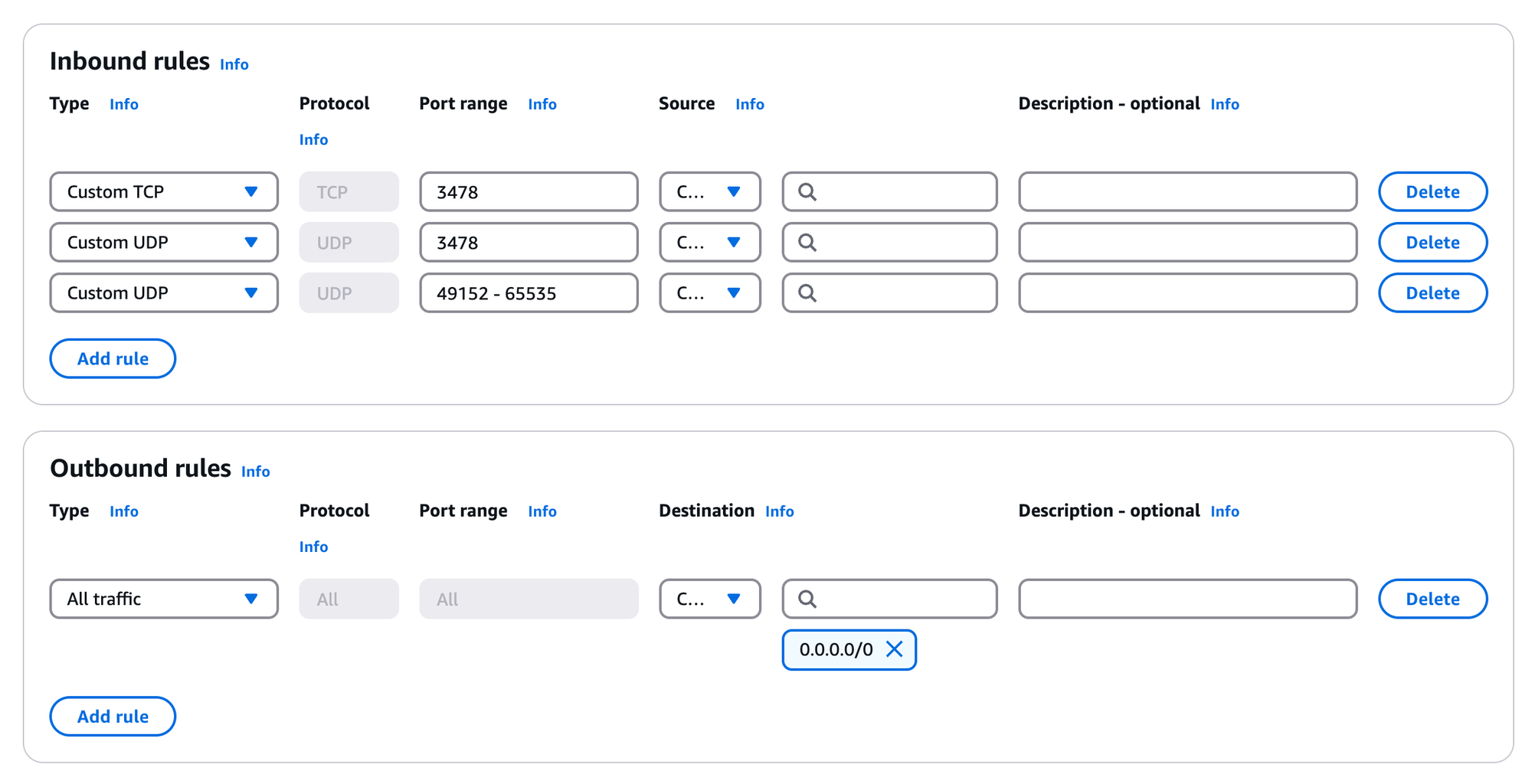
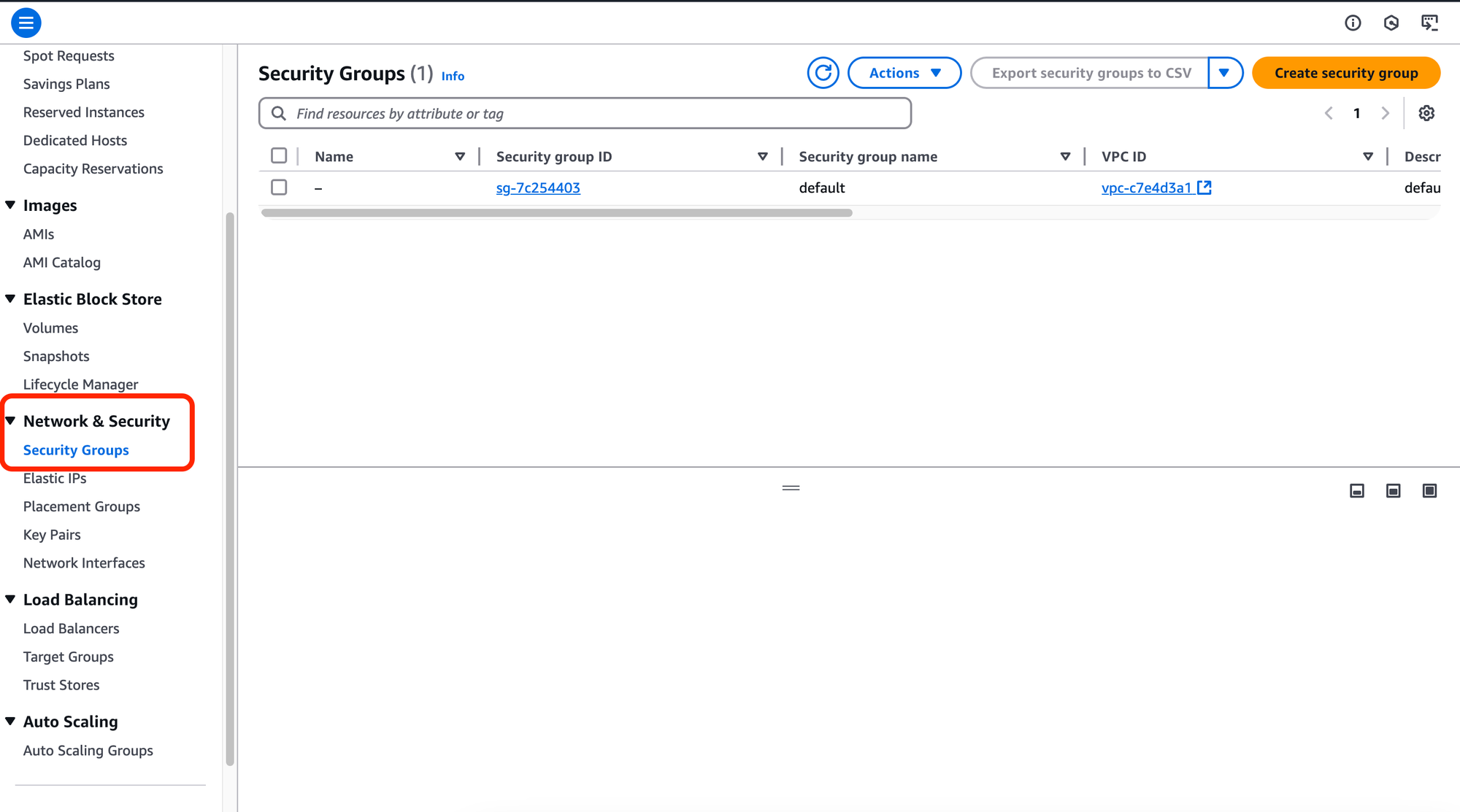
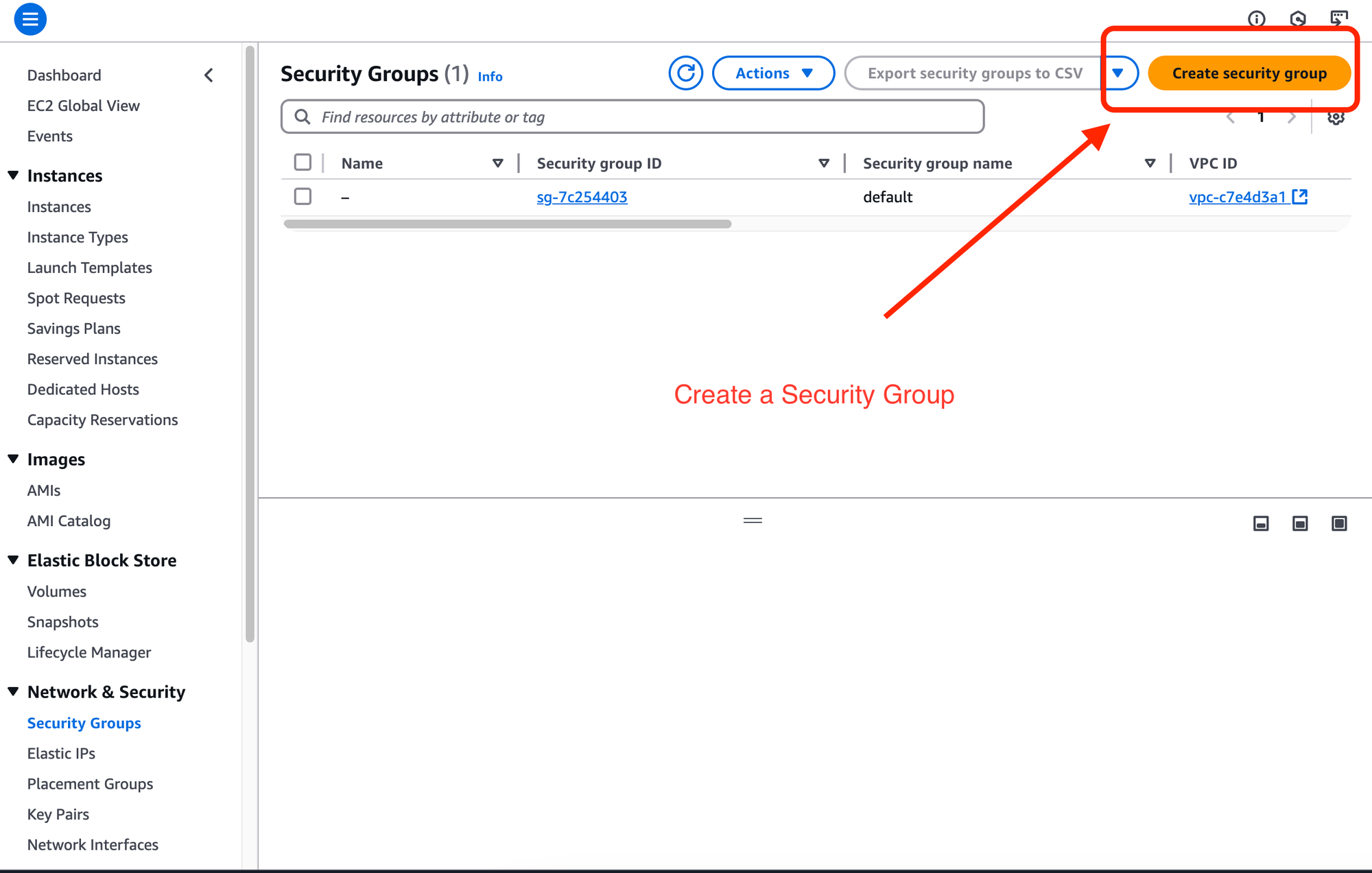
- Review the settings and launch the instance
- then ssh into your instance and move to the step 2
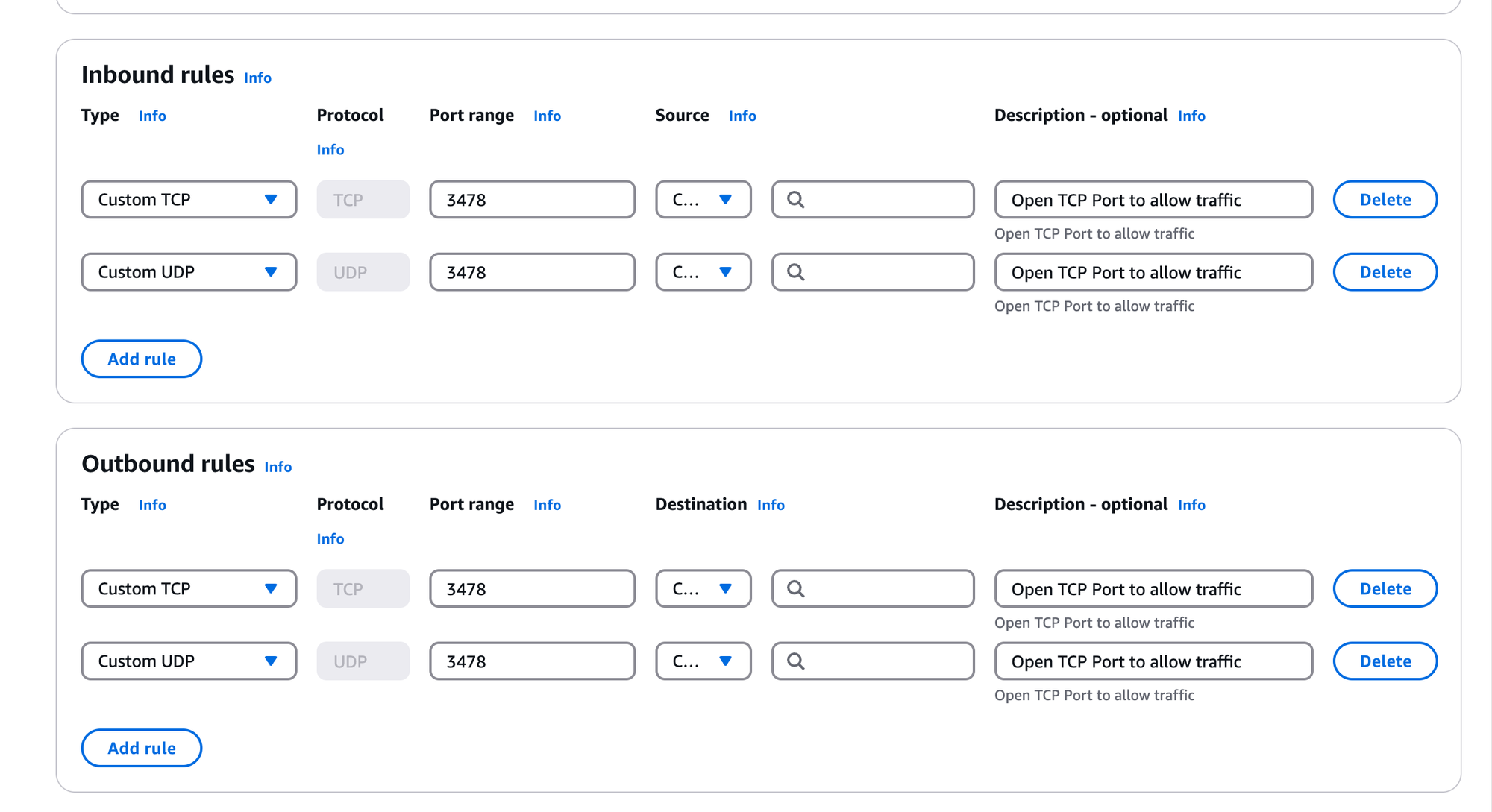
Metered Global TURN servers
- Global Geo-Location targeting: Automatically directs traffic to the nearest servers, for lowest possible latency and highest quality performance.
- Servers in 12 Regions of the world: Toronto, Miami, San Francisco, Amsterdam, London, Frankfurt, Bangalore, Singapore,Sydney
- Low Latency: less than 30 ms latency, anywhere across the world.
- Cost-Effective: pay-as-you-go pricing with bandwidth and volume discounts available.
- Easy Administration: Get usage logs, emails when accounts reach threshold limits, billing records and email and phone support.
- Standards Compliant: Conforms to RFCs 5389, 5769, 5780, 5766, 6062, 6156, 5245, 5768, 6336, 6544, 5928 over UDP, TCP, TLS, and DTLS.
- Multi‑Tenancy: Create multiple credentials and separate the usage by customer, or different apps. Get Usage logs, billing records and threshold alerts.
- Enterprise Reliability: 99.999% Uptime with SLA.
- Enterprise Scale: : With no limit on concurrent traffic or total traffic. Metered TURN Servers provide Enterprise Scalability
- 50 GB/mo Free: Get 50 GB every month free TURN server usage with the Free Plan
Step 2 : Connecting to the instance
- from the EC2 dashboard select 'Instances' from the left-hand corner and
- choose the instance that we created for the purposes of installing CoTURN and select that instance
- Follow the instructions to ssh to the server from your local machine
Step 3 : Update the server
When you are able to connect to the server, update and upgrade all its packages by running the below command
sudo apt update
sudo apt upgradeStep 4 : Installing CoTURN
If you need even more detailed and step by step tutorial on how to install COTURN including how to setup a domain name, set up encryption and run it in docker container you can consider these articles
Once we have installed and updated all the packages. Now it's time to install the CoTURN
Type the below command to install coturn
sudo apt install coturnStep 5: Configuring CoTURN
open the configuration file of the CoTURN that you have just installed
cd coturn
sudo nano /etc/turnserver.conf- then uncomment the followinf fields by removing the # before them
listening-port=3478
fingerprint
lt-cred-mech
use-auth-secret
static-auth-secret=YOUR_SECRET_KEY
realm=your-domain.com
total-quota=100
bps-capacity=0
stale-nonce
no-loopback-peers
no-multicast-peersReplace 'YOUR_SECRET_KEY' with a secure key of your own and 'your-domain.com' with your domain and save the file
2. Enable CoTURN on boot by going to
and opening the file
sudo nano /etc/default/coturnuncomment the 'TURNSERVER_ENABLED=1' and save the file
Step 6: Starting the CoTURN server
you can now start the CoTURN srver by using the below command
sudo systemctl enable coturnStep 7: Verify the CoTURN server is working
type the below command to verify if the coturn server is working on or not
sudo systemctl status coturnCheck CoTURN server is working
You will see a message that the CoTURN is running
Step 8: Check if the TURN server is Running
you can test your turn server on the Metered TURN Server Testing Tool
Here add your STUN and / or TURN credentials and click on the Add server button.
You can add multiple servers here. After you have added all the servers then click on the Launch Server Test button to launch the test
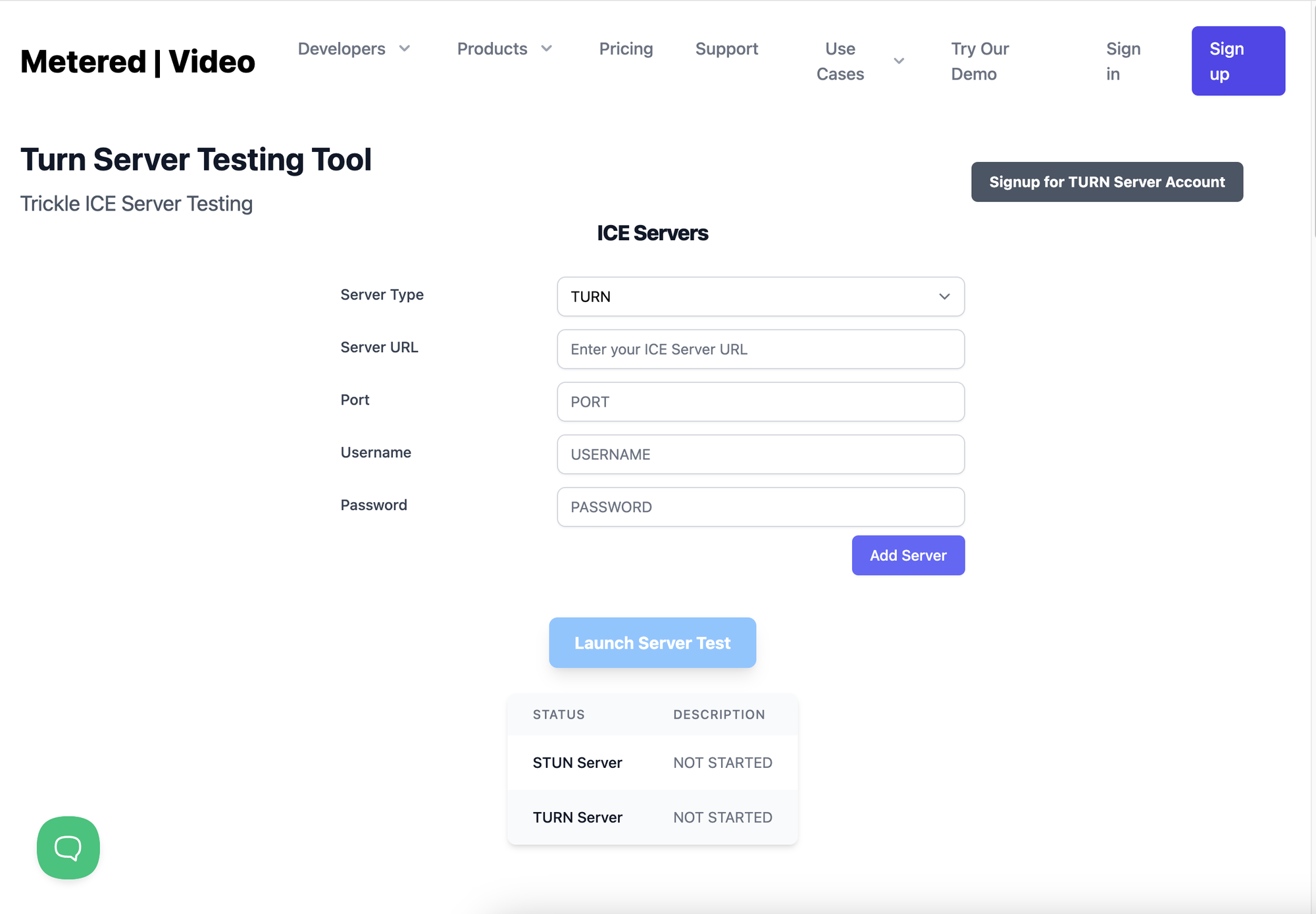
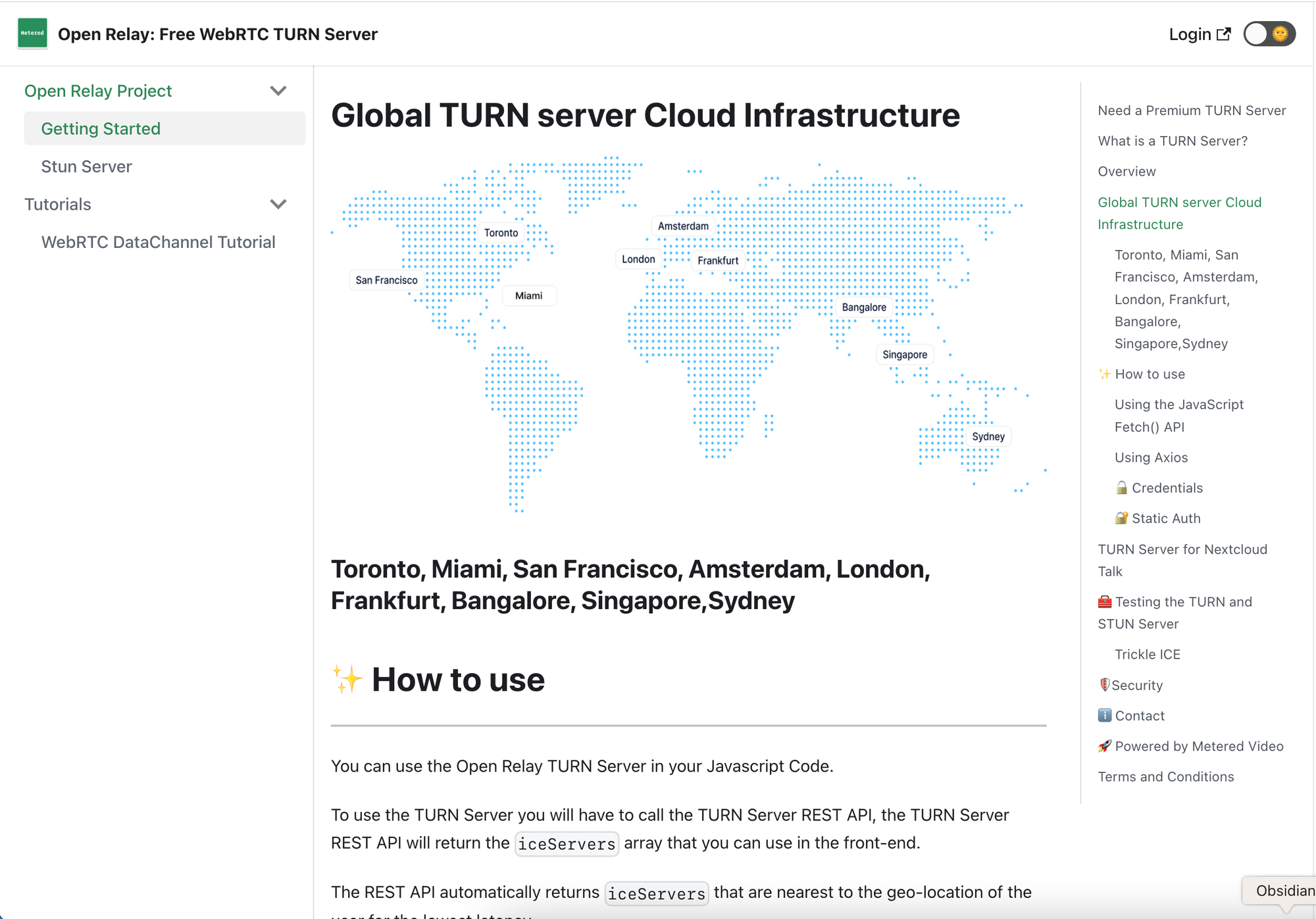
Bonus: Open Relay Project
While running on aws is a good idea. You can also use the Free TURN server provided by the Open Relay project
you can create an account for the open relay project here

Metered STUN TURN servers
the server provided by the Open Relay Project has the following features
The Open Relay runs on port 80 and 443 to bypass corporate firewalls, many corporate/enterprise firewall only allow port 80 or 443, it also supports turns + SSL for maximum compatibility.
- ✅ Runs on port 80 and 443
- ✅ Tested to bypass most firewall rules
- ✅ Enterprise grade reliability (99.999% uptime)
- ✅ Support TURNS + SSL to allow connections through deep packet inspection firewalls.
- ✅ Support STUN
- ✅ Supports both TCP and UDP
- ✅ Dynamic routing to the nearest server
- ✅ Production Ready
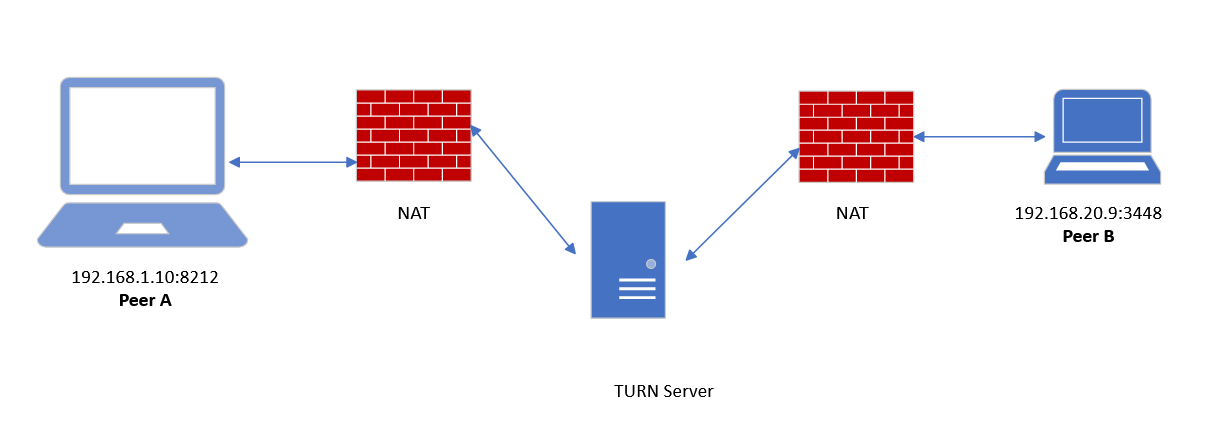
Free TURN server
Bonus: Paid TURN Server by Metered Video
Metered Video also provides a TURN server service that is paid. You can use this service if you want a paid TURN service for your application

Metered TURN server
The plans for the Metered video TURN service starts from 99 USD /mo and here is the complete pricing table
| Plan Name | Growth | Business | Enterprise |
|---|---|---|---|
| Price | 99 USD / mo | 199 USD /mo | 499 USD / mo |
| Included TURN Usage | 150 GB / mo | 500 GB / mo | 2 TB / mo |
| Overage Charges | 0.4 USD / GB | 0.2 USD / GB | 0.1 USD / GB |
| Email Support | Yes | yes | yes |
| Uptime | 99.999% | 99.999% | 99.999% |
You can sign up for Metered TURN service here:

Bonus: Costs and Considerations involved when running an AWS TURN Server
Here are considerations when running your own TURN server on AWS
- Installation
- Maintenance
- Instance limbo problems
- costs involved
- allocation of resources
1. Installation: Installation is an issue. You need to install your own turn server on aws. AWS does not offer pre built TURN server.
Installing the CoTURN is a difficult task and needs a lot of know how and technical expertise
while using the Open Relay Project is pretty easy and free to use. You can also consider using Metered Video TURN server which is a paid server but has additional features like 99.999% Uptime and email support.
2. Maintenance : One of the major issues when running your own TURN servers is maintenance. Once you have installed the TURN server your work is not done
You still need to maintain all the dependencies and have a look at the resources to ensure that the TURN server is working as it should
Another option is to use the free Open Relay Project, where there is no need to worry about maintenance.
You can also prefer the Metered TURN server which is a paid service that comes with additional features like 99.999% Uptime and email support.
3. Instance Problems : One of the major problems with cloud providers in general and AWS in particular is that the instance goes into limbo and just hangs. The only solution when this happens is to start the instance and face downtime
One of the ways to mitigate this problem is to use the Open Relay Project's Free TURN server or
the Metered Video TURN server which is a paid service but comes with additional features like 99.999% Uptime and email support.
4. Costs Involved : Running TURN server on AWS is an expensive proposition.
TURN server require both a lot of compute power and bandwidth. Both of these things come at a significant costs when purchased from AWS.
Plus there is the headache of running the TURN server and maintaining it.
You can easily use the Open Relay Project's Free TURN server or
the Metered Video TURN server which is a paid server but comes with a added features like 99.999% Uptime and email support.
Here are some of our other articles that you might be interested in
Conclusion
AWS is an awesome resource for building application but for running a TURN server is a complicated endeavour that can be done for learning purposes
But for production use getting a professional service like Metered TURN server is recommended
Even for casual use or for startups that need a economical service they can turn to the FREE TURN server provided by the Open Relay Project